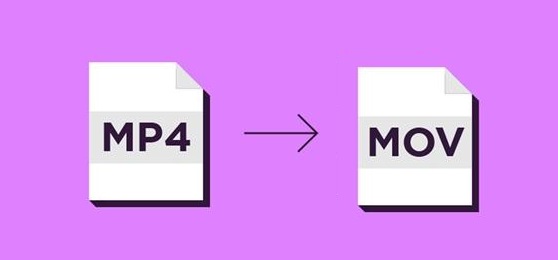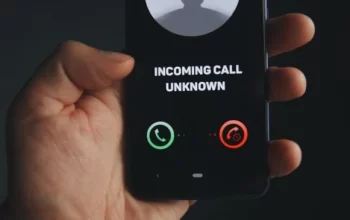In this digital age, video formats have become a crucial aspect of media consumption and content creation. MP4 and MOV are two popular video formats, each with its own advantages and use cases. Converting MP4 to MOV can be necessary for various reasons, such as compatibility with Apple devices, optimizing video quality, or utilizing specific features of the MOV format. In this article, we will explore the process of converting MP4 to MOV, providing you with valuable tips and insights.
Understanding MP4 and MOV Formats
What is MP4?
MP4, short for MPEG-4 Part 14, is a widely used digital multimedia container format. It is known for its high level of compression, making it ideal for streaming and online video distribution. MP4 files can contain both audio and video streams and support various codecs like H.264 and AAC.
What is MOV?
MOV is a multimedia container format developed by Apple Inc. It is specifically designed for QuickTime Player and Apple devices, such as iPhones and iPads. MOV files offer excellent video quality and support multiple tracks, making them suitable for editing and professional use.
Reasons to Convert MP4 to MOV
Converting MP4 to MOV can be beneficial for several reasons:
- Apple Device Compatibility: MOV is the preferred format for Apple devices. If you want to ensure seamless playback on iPhones, iPads, or Mac computers, converting MP4 to MOV is essential.
- Utilizing MOV Features: MOV supports multiple tracks, including video, audio, and text. By converting to MOV, you can take advantage of these features in your videos.
- Enhanced Video Quality: MOV uses advanced codecs and provides better video quality compared to MP4, especially for high-resolution videos.
- Editing Purposes: If you plan to edit your video using software like Final Cut Pro, converting to MOV ensures optimal performance and editing capabilities.
Step-by-Step Guide to Convert MP4 to MOV
Follow these steps to convert your MP4 files to MOV:
Step 1: Choose the Right Conversion Tool
There are various online and offline tools available for video conversion. Some popular options include HandBrake, VLC Media Player, and Online UniConverter. Select a tool that suits your requirements and offers good conversion speed and quality.
Step 2: Install the Chosen Software
Once you have selected the conversion tool, download and install it on your computer. Ensure that you are downloading it from a reputable source to avoid any security risks.
Step 3: Launch the Software and Add MP4 Files
Open the software and navigate to the “Add Files” or “Import” option. Select the MP4 files you wish to convert and add them to the conversion queue.
Step 4: Choose MOV as the Output Format
In the software’s settings or preferences, locate the output format selection. Choose MOV as the desired output format for the conversion.
Step 5: Adjust Settings (Optional)
Depending on your requirements, you can customize various video settings such as resolution, frame rate, and bit rate. If you are unsure about these settings, it’s best to stick with the default options.
Step 6: Start the Conversion Process
Click on the “Convert” or “Start” button to begin the conversion process. The time taken for conversion will depend on the file size and the performance of your computer.
Step 7: Check the Output
Once the conversion is complete, locate the converted MOV files in the designated output folder. Play the files to ensure the quality and compatibility.
Best Practices for MP4 to MOV Conversion
- Quality Over Size: While converting, prioritize video quality over file size, especially if the video is intended for professional or presentation purposes.
- Backup Original Files: Before initiating any conversion, make sure to create backups of your original MP4 files to avoid data loss in case of any issues during the conversion process.
- Batch Conversion: If you have multiple MP4 files to convert, consider using batch conversion to save time and effort.
- Check Video Codecs: Ensure that the video codecs used in the MP4 files are supported by MOV to prevent any compatibility issues.
Conclusion
Converting MP4 to MOV opens up a world of possibilities, especially for Apple device users and those seeking higher video quality. By following the step-by-step guide and best practices provided in this article, you can effortlessly convert your MP4 files to MOV without compromising on quality or content.
FAQs
1. Is there any loss of quality during the conversion process?
Converting from MP4 to MOV using appropriate settings should not result in any noticeable loss of quality.
2. Can I convert MOV files back to MP4 if needed?
Yes, most conversion tools support converting MOV back to MP4 if required.
3. Are online conversion tools safe to use?
Reputable online conversion tools are generally safe, but it’s essential to be cautious and use trusted sources.
4. Do I need to pay for video conversion software?
Many reliable conversion tools are available for free, but some advanced features might require a paid version.
5. Can I convert large video files?
Yes, but larger files may take longer to convert, and you should ensure you have enough storage space for the output files.