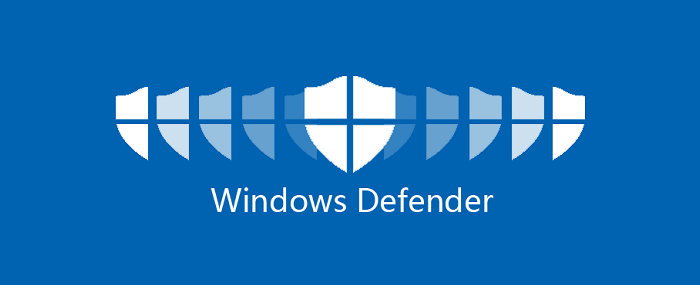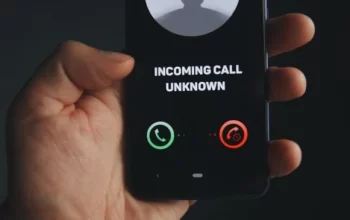Windows Defender is a built-in antivirus and security solution provided by Microsoft for Windows operating systems. While it offers decent protection against malware and other threats, there might be situations where you need to disable, uninstall, or turn off Windows Defender. This article will guide you through the process of doing so, step by step, to help you make an informed decision and manage your system’s security effectively.
What is Windows Defender?
Windows Defender is a default security software offered by Microsoft for Windows operating systems. It provides real-time protection against various threats, including viruses, spyware, and other malicious software.
Reasons to Disable or Uninstall Windows Defender
While Windows Defender is a reliable antivirus solution, there are instances when you might consider disabling or uninstalling it. Some common reasons include:
Conflicts with Third-Party Antivirus: Installing multiple antivirus programs can lead to conflicts, reducing the effectiveness of both programs. In such cases, it’s better to use one reliable antivirus software.
Performance Issues: On older or less powerful systems, Windows Defender’s real-time scanning might consume significant resources, impacting overall system performance.
Using Third-Party Security Software: Some users prefer third-party antivirus tools with additional features and functionalities that are not available in Windows Defender.
How to Temporarily Disable Windows Defender
Using the Windows Security App
- Click on the Start menu and open “Settings.”
- Go to “Update & Security,” and then click on “Windows Security.”
- Choose “Virus & threat protection.”
- Click on “Manage settings” under “Virus & threat protection settings.”
- Toggle off “Real-time protection” to disable Windows Defender temporarily.
Disabling Real-Time Protection
- Locate the Windows Defender icon in the notification area, right-click on it, and choose “Open.”
- Click on “Virus & threat protection.”
- Click on “Virus & threat protection settings.”
- Toggle off “Real-time protection.”
Using Group Policy Editor (Windows 10 Pro and Enterprise only)
- Press “Windows + R” to open the Run dialog box, type “gpedit.msc,” and hit Enter.
- Navigate to “Computer Configuration” > “Administrative Templates” > “Windows Components” > “Windows Defender Antivirus.”
- Double-click on “Turn off Windows Defender Antivirus.”
- Select “Enabled” and click “Apply” to temporarily disable Windows Defender.
How to Permanently Uninstall Windows Defender
Using PowerShell
- Right-click on the Start menu and select “Windows PowerShell (Admin).”
- Type the command: Uninstall-WindowsFeature -Name Windows-Defender and press Enter.
- Restart your computer to complete the uninstallation process.
Using Registry Editor (Windows 10 Pro and Enterprise only)
- Press “Windows + R” to open the Run dialog box, type “regedit,” and hit Enter.
- Navigate to the following key: HKEY_LOCAL_MACHINE\SOFTWARE\Policies\Microsoft\Windows Defender
- Right-click on the “Windows Defender” folder (if it exists) and select “Delete.”
- Restart your computer to complete the uninstallation process.
How to Turn Off Windows Defender Firewall
- Go to “Control Panel” and select “System and Security.”
- Click on “Windows Defender Firewall.”
- In the left pane, click on “Turn Windows Defender Firewall on or off.”
- Select “Turn off Windows Defender Firewall” for both private and public networks.
- Click “OK” to save the changes.
Alternatives to Windows Defender
There are several excellent third-party antivirus solutions available in the market. Some popular alternatives to Windows Defender include:
- Norton Antivirus: Known for its robust protection and advanced security features.
- Avast Antivirus: Offers a free version with a wide range of features and a paid version with additional functionalities.
- Bitdefender Antivirus Plus: A powerful antivirus program with minimal impact on system performance.
The Importance of Antivirus Protection
Regardless of the antivirus software you choose, having a reliable antivirus program is crucial to safeguard your system from potential threats.
How to Keep Your System Secure without Windows Defender
If you decide to uninstall or disable Windows Defender, follow these best practices to maintain your system’s security:
- Regular Software Updates: Keep your operating system and other software up to date to patch vulnerabilities.
- Use a Strong Password: Set strong, unique passwords for all your accounts to prevent unauthorized access.
- Be Cautious with Email Attachments: Avoid opening attachments from unknown or suspicious sources.
- Download from Trusted Websites: Only download software and files from reputable sources.
Conclusion
Windows Defender is a reliable built-in antivirus solution provided by Microsoft. However, there might be scenarios where users need to disable, uninstall, or turn off Windows Defender. This article has provided step-by-step instructions to guide users through these processes. Remember to consider alternative antivirus options to maintain system security effectively.
FAQs
Q1: Is it safe to disable Windows Defender?
Yes, it can be safe to disable Windows Defender temporarily if you are using an alternative antivirus program. However, ensure that you have a reliable replacement before disabling Windows Defender.
Q2: Can I uninstall Windows Defender permanently?
Yes, you can uninstall Windows Defender permanently using PowerShell or the Registry Editor. However, keep in mind that Windows Defender provides essential security features, and it’s advisable to have a robust alternative in place.
Q3: How often should I update my antivirus software?
You should update your antivirus software and other applications regularly, preferably enabling automatic updates, to ensure protection against the latest threats.
Q4: Does Windows Defender work with other antivirus programs?
Windows Defender can work alongside other antivirus programs, but it’s recommended to use only one antivirus software to avoid conflicts.
Q5: Can I use Windows Defender Firewall with third-party antivirus?
Yes, you can use Windows Defender Firewall even if you are using a third-party antivirus program. It provides an additional layer of protection.