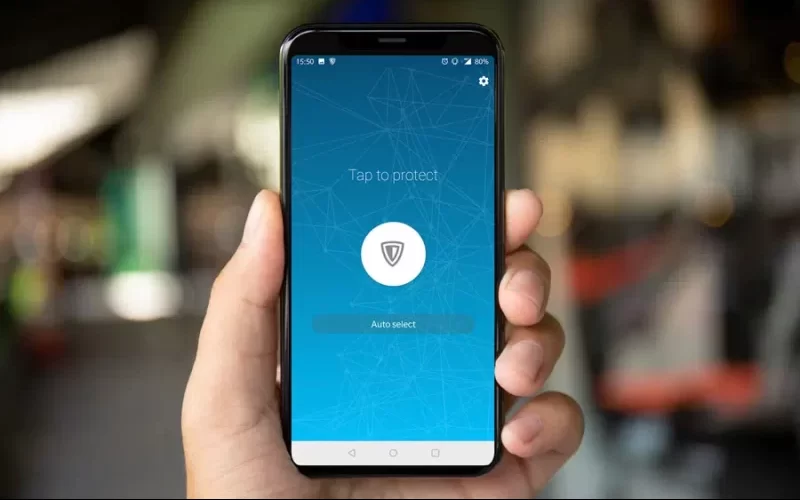ZenMate VPN is a popular choice for individuals seeking a secure and private online browsing experience. It offers a wide range of features that not only protect your data but also allow you to access geo-restricted content and websites.
Benefits of Using ZenMate VPN
ZenMate VPN provides numerous benefits, including:
- Enhanced Privacy: ZenMate encrypts your internet connection, ensuring your online activities remain private from prying eyes.
- Bypassing Geo-Restrictions: Access region-locked content by connecting to servers in different countries.
- Secure Wi-Fi Connection: Safeguard your data even on public Wi-Fi networks.
- Anonymity: ZenMate masks your IP address, keeping your identity anonymous while browsing.
- Malware and Tracker Blocking: Enjoy ad-free and uninterrupted browsing by blocking trackers and malicious websites.
Downloading ZenMate VPN from the Google Play Store
To download ZenMate VPN:
- Open the Google Play Store on your Android device.
- Search for “ZenMate VPN” in the search bar.
- Locate the app and tap on “Install.”
- Wait for the installation process to complete.
Installing ZenMate VPN on Your Android Device
After the download is complete:
- Open the ZenMate VPN app.
- Tap “Install” and follow the on-screen instructions.
- Once installed, open the app.
Setting Up ZenMate VPN
- Upon opening the app, you’ll be prompted to create an account or log in if you already have one.
- Follow the account creation steps, including providing your email address and setting a password.
Navigating the ZenMate VPN Interface
The ZenMate VPN app interface is designed for user-friendliness:
- Connect Button: Tap to initiate a VPN connection.
- Server Selection: Choose a virtual server location from the available options.
- Smart Locations: ZenMate recommends the optimal server for your needs.
- On/Off Toggle: Easily enable or disable the VPN.
Choosing Your Virtual Location
- Tap on the “Virtual Location” button.
- Browse through the list of available server locations.
- Select your desired location.
Establishing a Secure Connection
- Tap the “Connect” button.
- ZenMate VPN will establish a secure connection to the selected server.
- Once connected, your IP address will change, and your connection will be encrypted.
ZenMate VPN’s Privacy Features
ZenMate takes privacy seriously:
- AES-256 Encryption: All data transmitted is encrypted with advanced encryption standards.
- No Logs Policy: ZenMate does not log your online activities.
- Automatic Kill Switch: Ensures your data is not exposed if the VPN connection drops.
Optimizing Speed and Performance
For optimal speed:
- Choose a Nearby Server: Connecting to a server closer to your location usually results in faster speeds.
- Use Streaming-Optimized Servers: ZenMate offers servers optimized for streaming platforms.
Frequently Asked Questions (FAQs)
1. Is ZenMate VPN free?
ZenMate offers both free and premium subscription plans.
2. Can I use ZenMate VPN on multiple devices?
Yes, with a single subscription, you can use ZenMate VPN on multiple devices.
3. Are there any limitations on data usage?
Free plans have limited data usage, while premium plans offer unlimited data.
4. Does ZenMate VPN work for accessing streaming services?
Yes, ZenMate VPN can help you access geo-restricted streaming content.
5. Is ZenMate VPN compatible with other platforms?
Yes, ZenMate VPN is available for various platforms, including Windows, macOS, iOS, and more.
In conclusion, ZenMate VPN provides a robust solution for enhancing your online security and privacy while offering the flexibility to access content from around the world. By following the steps outlined in this guide, you’ll be able to seamlessly download, install, and set up ZenMate VPN on your Android device. So why wait? Take control of your online experience today!