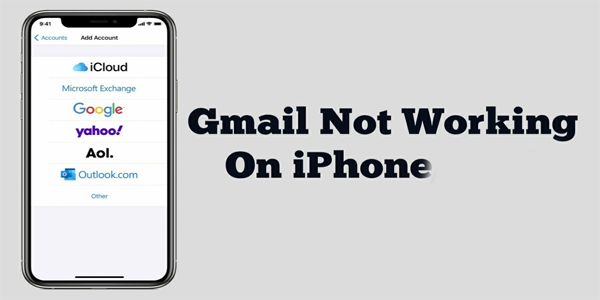In today’s digital age, staying connected through emails is crucial for personal and professional communication. Gmail, being one of the most popular email platforms, ensures smooth communication. However, there are instances when Gmail encounters issues, especially when used on iPhones. In this article, we’ll delve into common problems faced by users and provide effective solutions to get Gmail up and running on your iPhone seamlessly.
Gmail has become an indispensable part of our lives, offering an efficient way to manage emails. However, it’s not uncommon to encounter issues while using Gmail on iPhones. These issues can range from minor glitches to more complex problems that require advanced troubleshooting.
Common Issues with Gmail on iPhone
Connectivity Problems
Sometimes, users may experience connectivity problems that prevent Gmail from loading or syncing. This can be due to a weak Wi-Fi signal or cellular network issues.
Login Issues
Login problems can occur due to incorrect email credentials or issues with Google’s authentication servers. This can lead to frustration and hinder access to your important emails.
Syncing Problems
Syncing problems may cause delays in receiving new emails or updating the mailbox. This can be particularly troublesome for users who rely on real-time communication.
Troubleshooting Steps
Check Internet Connection
Ensure that your iPhone is connected to a stable and reliable internet connection. Switch between Wi-Fi and cellular data to see if the issue persists.
Verify Gmail Credentials
Double-check your Gmail credentials, including the email address and password. Remember that passwords are case-sensitive.
Update Gmail App and iOS
Outdated software can lead to compatibility issues. Update both the Gmail app and your iOS to the latest versions available.
Reconfigure Gmail Account
Remove and reconfigure your Gmail account on your iPhone. This can refresh the connection and resolve any syncing problems.
Clear Cache and Data
If the Gmail app is slow or unresponsive, clear its cache and data. This can often resolve performance-related issues.
Disable Email Forwarding
If you’ve set up email forwarding, it might interfere with the syncing process. Temporarily disable email forwarding and check if the issue is resolved.
Advanced Solutions
Enable “Allow Less Secure Apps”
Gmail’s security settings can sometimes block access from apps it considers less secure. You can enable access for such apps in your Gmail settings.
Generate App Password
Generate an app-specific password from your Google account settings and use it for signing in to Gmail on your iPhone.
Disable VPN and Proxy
Virtual Private Networks (VPNs) or proxy connections can sometimes disrupt the connection between your iPhone and Gmail servers. Try disabling them and check if Gmail works.
Gmail App vs. iPhone Mail App
Pros and Cons
The Gmail app offers a dedicated platform with advanced features, while the iPhone’s built-in Mail app provides seamless integration with other iOS functions.
Choosing the Right Option
Decide based on your preferences and requirements. The Gmail app is ideal for those who rely heavily on Gmail’s features, while the iPhone Mail app is great for simplicity.
Contacting Gmail Support
Using the Help Center
Gmail’s Help Center provides detailed guides on various issues. Search for your problem and follow the steps outlined for a possible solution.
Reaching Out on Social Media
Gmail has an active presence on social media platforms. Reach out to their official accounts for assistance.
Contacting Google Support
If all else fails, you can contact Google’s support team through the designated channels for personalized help.
Conclusion
Gmail not working on your iPhone can be frustrating, but the good news is that most issues can be resolved with the right troubleshooting steps. By following the guidelines in this article, you’ll likely overcome the challenges and enjoy uninterrupted access to your Gmail account.
FAQs
Q1: Why is Gmail not loading on my iPhone?
A: This can be due to various reasons, including connectivity issues, outdated apps, or incorrect login credentials.
Q2: How do I update the Gmail app on my iPhone?
A: Open the App Store, go to the “Updates” section, and look for Gmail. Tap “Update” next to the app.
Q3: Can I use the iPhone Mail app for my Gmail account?
A: Yes, you can set up your Gmail account on the iPhone Mail app. However, it won’t offer all the advanced features of the Gmail app.
Q4: What should I do if my emails are not syncing?
A: Try reconfiguring your Gmail account, clearing cache, and ensuring a stable internet connection.
Q5: Is it safe to enable “Allow Less Secure Apps” for Gmail?
A: While it’s convenient, it may slightly lower your account’s security. Use this option cautiously.